MuLogin Anti-detect Browser Integrate with YiLu Proxy
Thu Apr 27 2023admin

1. YiLu Proxy settings.
a. Port Forward: Set the forward port range, such as 5500-5505.
b. Bind address: 127.0.0.1;
c. Proxy Engine Settings: Select "Other Proxy Tools";
d. Save the settings.

2. MuLogin anti-detect browser settings.
A. Create a new browser profile.
On Mulogin anti-detect browser client, click "Add browser" to create a browser profile.

Then enter a profile name, select an operating system, browser version, and user-agent.

3. Set up a proxy.
A. Local port forwarding.
Local port forwarding is suitable for all YiLu Proxy IPs, including static residential IPs, static DataCenter IPs, dynamic IPs, and mobile IPs.
Right-click an IP and select a port.
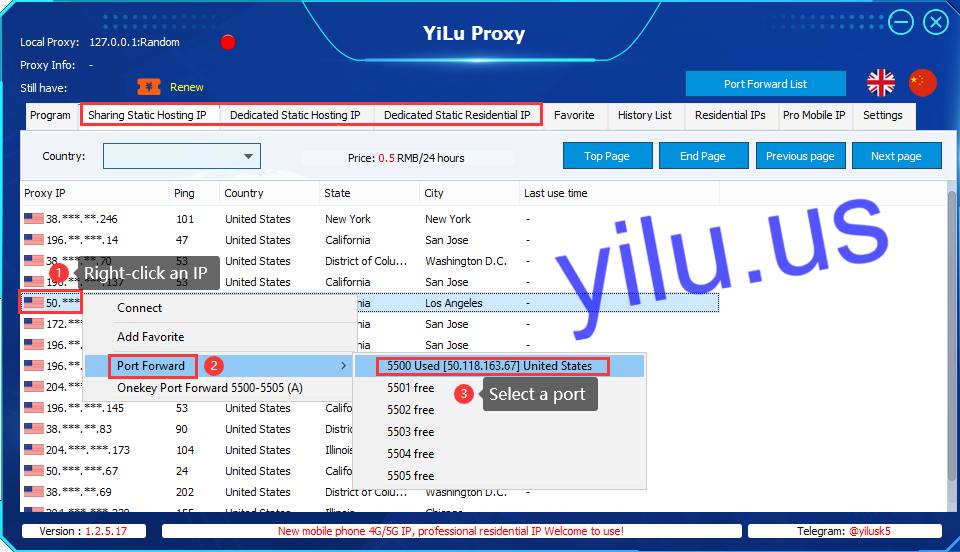

On MuLogin browser profile settings:
b. Proxy type: Socks5 or HTTP;
c. IP address: 127.0.0.1;
d. Port: enter a forward port in YiLu Proxy (such as 5500, 5501, 5502, etc.);
e. Click "Check the network".
If the IP information appears, that means the proxy network is working.


B. Extract IP information.
This method is only suitable for YiLu Proxy dynamic rotating residential, rotating datacenter IP, 4G/5G mobile IP, and pro residential IP.
On the YiLu Proxy “Residential IPs" and “Pro mobile IP” tabs:
a.Select the IP type;
b.Select the format "IP:port:username:password:" to generate IPs;
c.Select the number of IPs to generate;
d.Select a country, state, and city;
e.Click the "Refresh" button;
f.Right-click an IP;
g.Copy the IP information.

Paste the copied IP, port, username, and password on the MuLogin anti-detect browser proxy settings.

4. Save the browser profile.
Click the “Save” button to save the browser profile.

5. Run browser profiles.
Click the “Open” button to run these virtual browsers and manage multiple accounts.
