How to setup YiLu Socks5 proxy for Telegram on Windows PC?
Telegram is a well-known instant messaging software, which is loved by users all over the world for its safety, free, and no ads. The article shows how to setup YiLu Socks5 proxy for Telegram on Windows PC. By using YiLu Proxy, you can connect different countries’ IPs for Telegram, so you can simulate a user in Pakistan, Australia, Korea, Japan, Canada, etc.
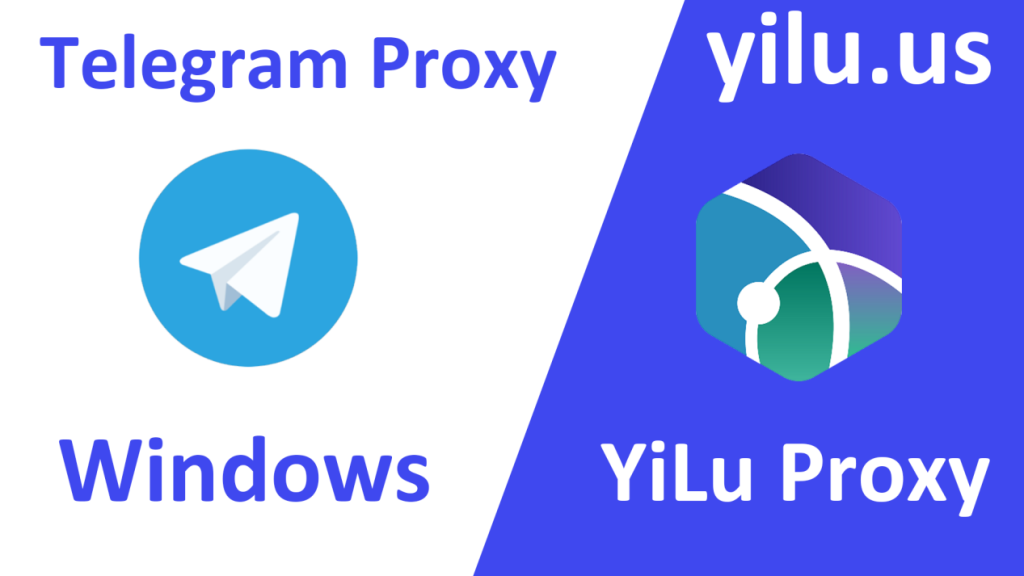
Yilu proxy official download as the anchor link.
YiLu Proxy Settings
Proxy port: random or custom, here I set 1080;
Bind address: 127.0.0.1;
Proxy Engine Settings: YiLu Portable Proxy Engine;
Proxy Rules: Choose the second and fourth proxy rules.
Then save the settings.

Local port forwarding
Right-click an IP and click “Connect” or directly double-click an IP.

Multi-port forwarding
For YiLu Proxy static IPs or dynamic IPs, right-click an IP and select a proxy port.


Telegram Settings
1. Click the icon on the top left in Telegram client

2. Click “Settings”

3. Click “Advanced”

4. Click “Connection type”

5. Select “Use custom proxy”

6. Set the proxy
Select “SOCKS5”
Enter Hostname: 127.0.0.1
Enter Port: such as 1080, 5500, 5501.
Then click “Save”.

Next, let’s use YiLu Proxy dynamic IP information, containing IP address, port, username and password to connect.
a. Select rotating residential IP or datacenter IP;
b. Select a country, state, and city;
c. Select IP information format: IP:Port:Username:Password;
d. Set the number of refreshing IPs;
e. Click “Refresh”;
f. Right-click an IP and click “Copy IP and Port”.

Then paste IP information in Telegram proxy settings.
Note: YiLu Proxy dynamic residential IPs support Socks5 and HTTP protocols.
YiLu Proxy static IPs only support Socks5.

7. Select a proxy IP to use
You can add more proxy IPs with different ports, and select the one you want to use.
Finally, click “Close”.
