How to Use Yilu Proxy in Ghost Browser
Fri Mar 31 2023admin

Ghost Browser is a multilogin browser that can help users manage multiple identities online, such as multiple Google, Facebook, and Instagram accounts. GhostBrowser offers a free version that can manage four identities, in order to prevent multi-account from being associated and banned, you also need to use different proxy IPs for different identities. Next, I will show you how to use YiLu Socks5 proxy in Ghost Browser.
Download Ghost Browser for Windows and macOS: https://ghostbrowser.com/download/
Download YiLu Proxy: https://yilu.us/download
1. Enter Ghost Browser proxy control panel.
Click the Ghost proxy control icon, then click "Add/Edit Proxies".

2. YiLu Proxy Settings.
a. Port Forward: set the range of forward ports, such as 5500-5505;
b. Bind address: 127.0.0.1;
c. Select "YiLu portable proxy engine"
d. Select the second and fourth proxy rules;
e. Save settings.

3. Add a Single Proxy.
A. Local port forwarding (for all YiLu Proxy IPs)
For a detailed tutorial, please view: https://yilu.us/configuration/yilu-proxy-ip-use-tutorial
Right-click an IP and select a port.

On the Ghost Browser proxy control panel, click "Add a Single Proxy".
Enter a name, host (socks5://127.0.0.1), and port (such as 5500).
Then click "Add Proxy".

B. Extract IP information (for YiLu dynamic IPs and mobile IPs)
a. Select proxy IP type: rotating residential IP, rotating datacenter IP, mobile IP, or pro residential IP;
b. Select the IP information format IP:port:username:password;
c. Set the number of generating IPs;
d. Select a country, state, and city;
e. Refresh;
f. Copy IP information, including IP, port, username, and password.

Then enter a name, host (socks5://106.75.145.80), port, username, and password.
Then click "Add Proxy".
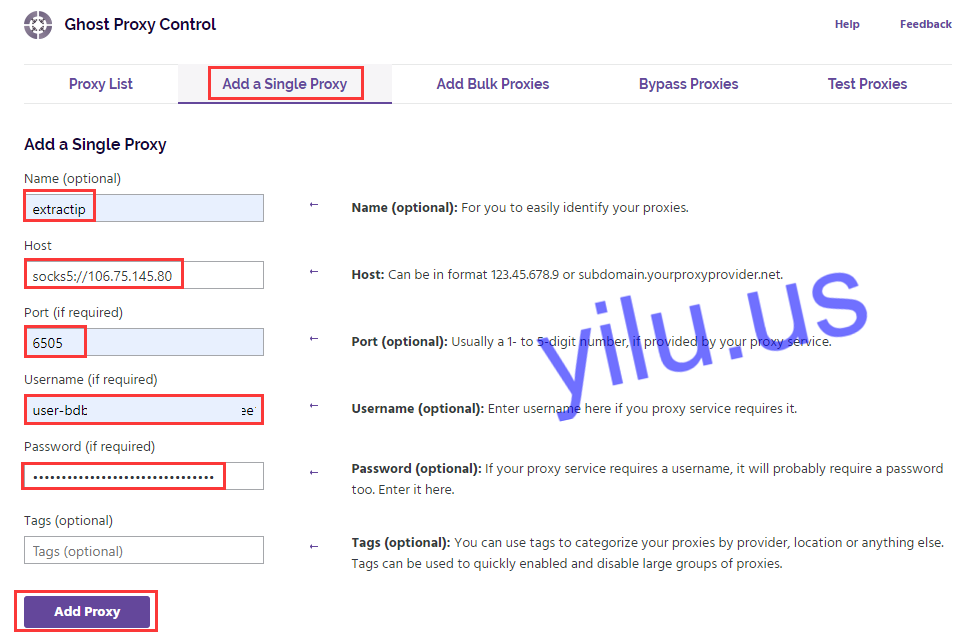
4. Add Bulk Proxies.
If you need to add multiple proxies, you can use the "Ad Bulk Proxies" function.
A.Click "Export sample file".

B.Open the downloaded file and fill in proxy information, then save.

C.Click "Import proxy list", then select the proxy file and click "open".

5. Check Proxy List.
You can check all added proxies in the "Proxy List" tab, and you can also edit, delete, enable, or disable proxies here.

6. Test Proxies.


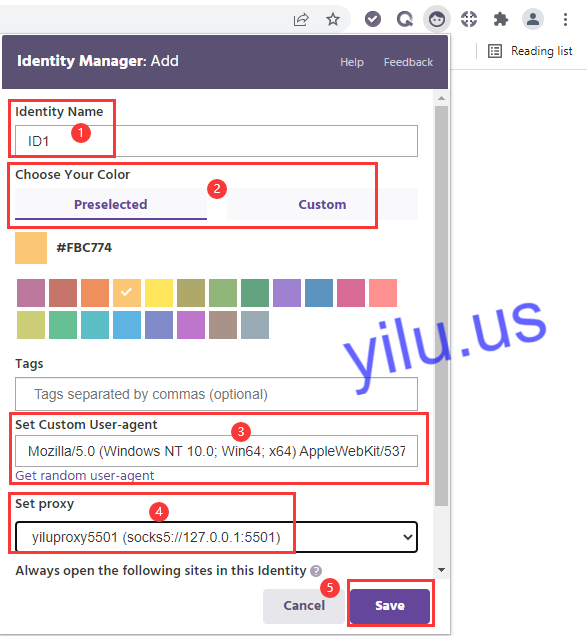
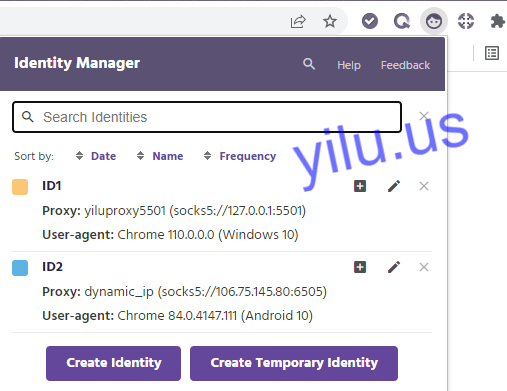


On the "Test Proxies" tab, enter the URL that you want to use proxies, then click "Test".
Then you can know which proxies are not working, and which proxies can be used.

7. Create Multiple Identities.
A. Click the Identity manager icon, then click "Let’s go".

B. Click "Create Identity".

C. Enter the identity name, choose an identity color, set user-agent, select a proxy, then save.
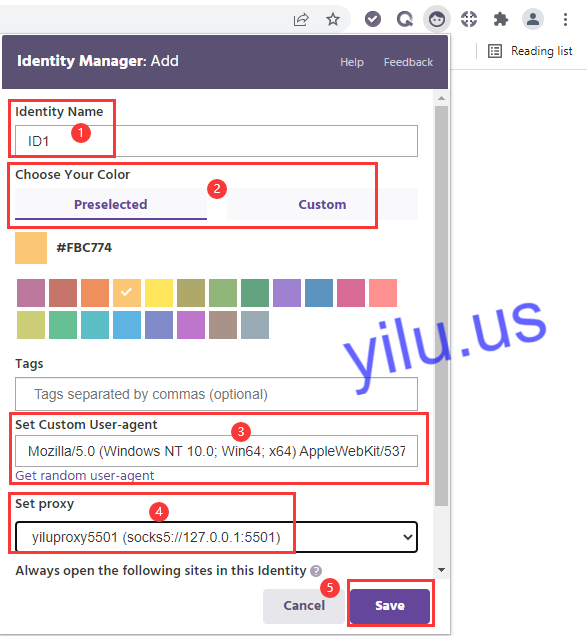
Here I create two identities:
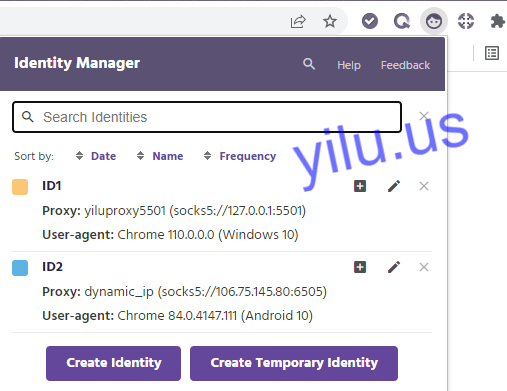
8. Use Proxies.
Enter "ipinfo.io" to check the two identities’ proxy IP addresses, which are consistent with YiLu Proxy IPs.

